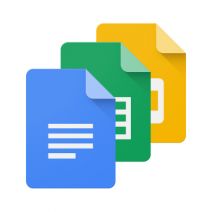 Voice-related technology is hardly news for Google. Android smartphones have had voice capabilities for a long time now. Google Now, the function’s official name, can be used for Internet searches, setting alarms, adding calendar entries, activating entertainment like movies and music, calling or texting friends, and countless other functions. Now, however, you can literally write entire documents by using your voice in Google Docs.
Voice-related technology is hardly news for Google. Android smartphones have had voice capabilities for a long time now. Google Now, the function’s official name, can be used for Internet searches, setting alarms, adding calendar entries, activating entertainment like movies and music, calling or texting friends, and countless other functions. Now, however, you can literally write entire documents by using your voice in Google Docs.
The new voice feature in Google Docs allows for a variety of commands that help you compose documents and edit them in real time, using only your voice. By using specific commands, you can write, format, and edit your Google Docs files. Just think; now you can finally give your hands the rest they deserve, and let your voice do the typing for a change. All you need is a microphone or a headset to get started.
To use your voice with Google Docs, you need to navigate to the Tools menu item. You should then see Voice Typing near the middle of the column. Select it, and a box should open in the left-hand sidebar of your window. It will be a picture of a microphone, and all you need to do is click it to start using your voice for writing. Once it is ready to start recording, the microphone will turn red and you can speak into it. Watch in amazement as the document writes itself, all by listening to your voice through the microphone. Just make sure that you’re speaking in a clear manner.
Of course, you can’t expect Google Docs’ articulation of your voice to be 100 percent accurate. Thus, you need to make an effort to go back through your work and ensure top quality. ZDNet suggests that those who want to use Google Docs’ voice features keep the following in mind:
- Voice commands are only available in English. The account and document language must be English.
- To select text, there are a variety of commands such as “select next character,” “select next line,” “deselect” and “unselect.”
- Alignment terms are straightforward with left, right, center and justified.
- Text formatting has the basic commands such as bold, strikethrough and underline. Highlighting has multiple colors, but the default is yellow.
- Table additions also look simple.
- But moving around documents may be better suited for the mouse.
Would you be willing to use your voice for Google Docs, or would you rather just stick to writing the old fashioned way? Let us know in the comments, and be sure to subscribe to CTN Solutions’s blog for more great tips.
